How To Install our plugins?
Ugritone Drums
1) Download & Install Ugritone Drums. (If you've already installed U.D, ignore this step)
2) Download & install the sample data (e.g RIOT, KVLT). (These can be found under the Drum Samples tab in the downloads)
3) Launch DAW & Ugritone Drums and the samples should appear in the dropdown menus/preset menu
By default the plugin will install to:
C:\Program Files\Common Files\VST2
C:\Program Files\Common Files\VST3
:\Program Files (x86)\Common Files\Avid\Audio\Plug-Ins (AAX)
Library/Audio/Plug-Ins/Components (AU)
Library/Audio/Plug-ins/VST
Library/Audio/Plug-ins/VST3
Library/Application Support/Avid/Audio/Plug-Ins (AAX)
By default the sample data will install to:
C:\ProgramData\Ugritone\KVLT Drums II Data (WIN)
/Users/user name/Documents/Ugritone (MAC)
FYI: If you chose a different folder for the Sample Data?
Go to Ugritone Drums Settings and manually enter the custom path to the User Data Path.
(E.g if Sample data was installer to C:/VST Plugins, set the Sample Folder Path to C:/VST Plugins via Ugritone Drums Settings)
I keep getting duplicate errors about presets, one-shots or samples??
- #1 Most likely if there's an old KVLT2 folder located anywhere else containing either samples, oneshots or preset files - this will trigger*
the Hox! error. Your best bet would be to remove the old data and make this your primary folder with Ugritone Drums.
- #2 Remove the KVLT Drums II Original folder inside the C:/Program Data/Ugritone/KVLT Drums II Data
Should you wish to use the other folder instead, to avoid this we strongly recommend using the "No Installer" file when downloading
updates/new products as you can then manually move them to the desired folder.
Verbcore
1) Download & Install Verbcore. (Verbcore MAC or Verbcore WIN)
2) Download & install the Reverb Data (e.g 1989Verb, Fourverb). (These can be found under the Reverbs tab in the downloads)
3) Launch DAW & Verbcore and the samples should appear in the dropdown menus/preset menu
By default the plugin will install to:
C:\Program Files\Common Files\VST2
C:\Program Files\Common Files\VST3
:\Program Files (x86)\Common Files\Avid\Audio\Plug-Ins (AAX)
Library/Audio/Plug-Ins/Components (AU)
Library/Audio/Plug-ins/VST
Library/Audio/Plug-ins/VST3
Library/Application Support/Avid/Audio/Plug-Ins (AAX)
By default the reverb data will install to:
\Documents\Ugritone\VerbCore\ (WIN)
/Users/user name/Documents/Ugritone/VerbCore (MAC)
FYI: If you chose a different folder for the Reverb Data?
Go to Verbcore Settings and manually enter the custom path to the User Data Path.
(E.g if Reverb data was installer to C:/VST Plugins, set the User Data Path to C:/VST Plugins via Verbcore Settings)
Unable to see Verbcore Plugin in DAW?
Chances are, the default installation folder isn't recognized by the DAW.
If not, run a search for a file "Verbcore.dll or Verbcore.vst3(WIN VST 2/3) Verbcore.vst (MAC VST) or Verbcore.component (MAC AU)
or Verbcore.aax (Pro Tools)
Once you've located the Verbcore plugin file.
Either add that path as DAW's recognized plugin folder, or move it to a universally recognized plugin folder.
C:\Program Files\VSTPlugins
C:\Program Files\Steinberg\VSTPlugins
C:\Program Files\Common Files\VST2
C:\Program Files\Common Files\Steinberg\VST2
/Library/Audio/Plug-Ins/Components (AU)
Library/Audio/Plug-ins/VST
Library/Audio/Plug-ins/VST3
3. Open up your audio editor
Once you've placed the plugin into a folder, you can open up your audio editor and most of them will scan plugins automatically. If not, please refer to your audio editor's user guide or tutorials on the web how to install VST/AU/AAX plugins on it. Sometimes it requires to re-scan the plugins or delete a plugin cache which is an audio editor specific file.
If the plugins does not work on Windows, make sure you have Visual C++ Redistributable for VS2012 (Official MS download here) installed, or VS2015(Here) depending on our product.
Most of our plugins are virtual instruments, and some editors require you to create a virtual instrument track to be able to use them. Once you've created the track, insert the plugin in it and feed some midi notes to it with either midi editor inside the audio software, or with your midi instrument, once you've made sure the midi instrument is assigned the the track. This process is audio software specific, and a lot of information can be found @ web, youtube and google.
If everything fails after these steps, feel free to contact us here! :)
(Please note: Most Tech Support queries can be answered between 1-2 business days but some queries may take between 3-10 business days to answer.)