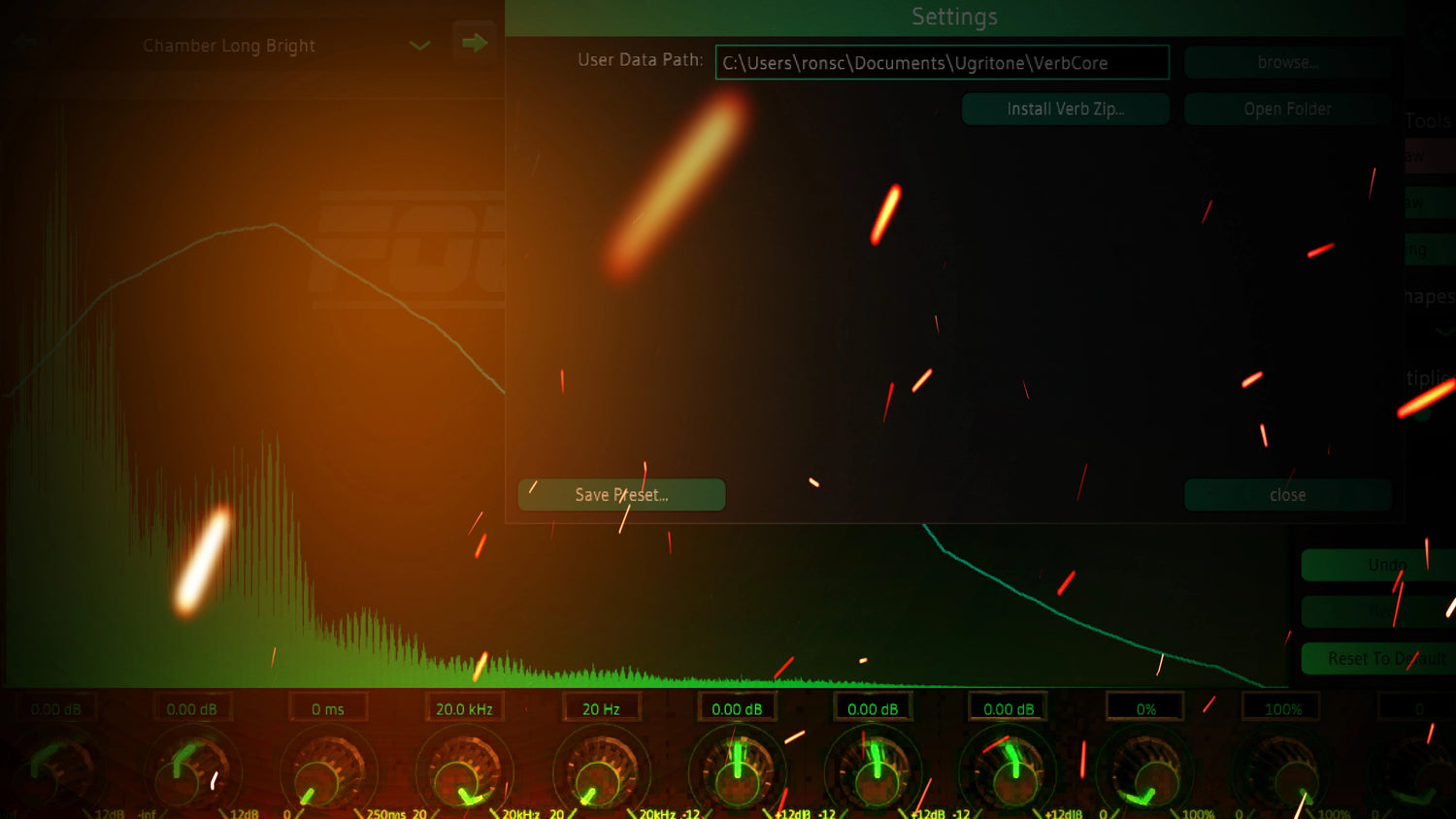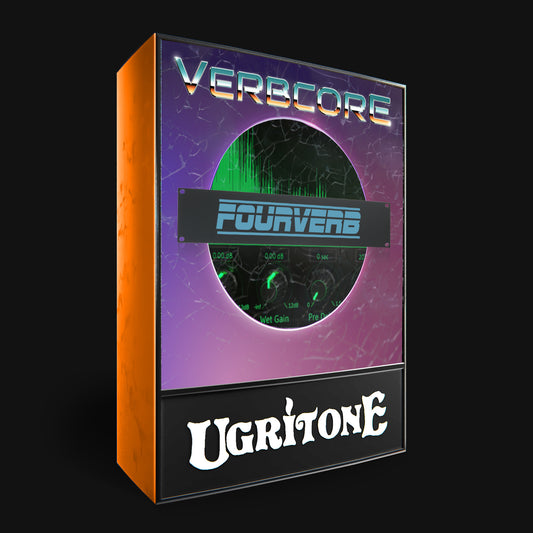VERBCORE
MEET THE VERBCORE REVERBS
*Verbcore plugin is included with every reverb purchase
MEET VERBCORE
FAQ
WILL VERBCORE WORK ON MY COMPUTER/DAW?
Operating System:
64-bit Windows 7 and higher
64-bit MAC OS X 10.9 and higher
iOS and Android NOT SUPPORTED
DAW (Audio editing software):
Pro Tools 11 and higher
Cockos Reaper 3.4 and higher
Steinberg Cubase 8 and higher
Cakewalk Sonar X3 and higher
Apple Logic X 10.2.1 and higher
Studio one 3 Professional (Artist edition requires an add-on to operate3rd Party VST/AU Plugins)
FL Studio 11
Digital Performer 9 and higher
Ableton Live 8 on macOSX
Ableton Live 9 on PC
Reason 10 on PC
Magix Music Maker
GarageBand on Mac Os
Not-supported DAWs:
Cakewalk BandLab
Minimum Hardware:
4GB of RAM
Dual Core CPU
a soundcard
4GB of hard drive space
You will need both, a supported Operating System, and a DAW(Audio software) that supports VST/AU/AAX plugins in order to run and use our products.
I want to load my own IR's - which formats are supported?
You can load your own .WAV, .FLAC and .AIFF IR files With VerbCore!
I don't see my DAW listed, will it still work?
If your DAW supports VST/AU/AAX plugins and is either PC, Mac or Linux operated - chances are it will run. However, if the DAW isn't on the list - it isn't officially tested by Ugritone and/or Ugritone Beta Test team so we cannot guarantee compatibility at this time
Bought it and it won't work or I don't like it. Can I get my money back?
We have a 180-day refund policy. If you are not satisfied with the product, just ask us for a refund within 6 months of your payment and you'll get it. NO QUESTIONS ASKED!
We feel that we don't want to serve people products that they don't want. Instead, we want you to be happy! Be it with or without us.
So if you're feeling that what you got from us did not live up to your expectations, just send us a message and we'll do the rest. Feedback of any kind would be greatly appreciated so if there was something you didn't like, LET US KNOW! That's the only way we can better our craft.
HOW TO INSTALL VERBCORE
-
BASIC SETUP
1) Download & Install Verbcore. (Verbcore MAC or Verbcore WIN)
2) Download & install the Reverb Data (e.g 1989Verb, Fourverb). (These can be found under the Reverbs tab in the downloads)
3) Launch DAW & Verbcore and the samples should appear in the dropdown menus/preset menu
By default the plugin will install to:
C:\Program Files\Common Files\VST2
C:\Program Files\Common Files\VST3:\
C:\Program Files (x86)\Common Files\Avid\Audio\Plug-Ins (AAX)
Library/Audio/Plug-Ins/Components (AU)
Library/Audio/Plug-ins/VST
Library/Audio/Plug-ins/VST3
Library/Application Support/Avid/Audio/Plug-Ins (AAX)
By default the reverb data will install to:
\Documents\Ugritone\VerbCore\ (WIN)/
Users/user name/Documents/Ugritone/VerbCore (MAC)
FYI: If you chose a different folder for the Reverb Data?
Go to Verbcore Settings and manually enter the custom path to the User Data Path.(E.g if Reverb data was installer to C:/VST Plugins, set the User Data Path to C:/VST Plugins via Verbcore Settings)
Unable to see Verbcore Plugin in DAW?
Chances are, the default installation folder isn't recognized by the DAW.If not, run a search for a file
"Verbcore.dll or
Verbcore.vst3(WIN VST 2/3) Verbcore.vst (MAC VST) or Verbcore.component (MAC AU)or Verbcore.aax (Pro Tools)
Once you've located the Verbcore plugin file.Either add that path as DAW's recognized plugin folder, or move it to a universally recognized plugin folder.
PC:
C:\Program Files\VSTPluginsC:\Program Files\Steinberg\VSTPluginsC:\Program Files\Common Files\VST2
C:\Program Files\Common Files\Steinberg\VST2
Mac:/Library/Audio/Plug-Ins/Components (AU)
Library/Audio/Plug-ins/VSTLibrary/Audio/Plug-ins/VST3