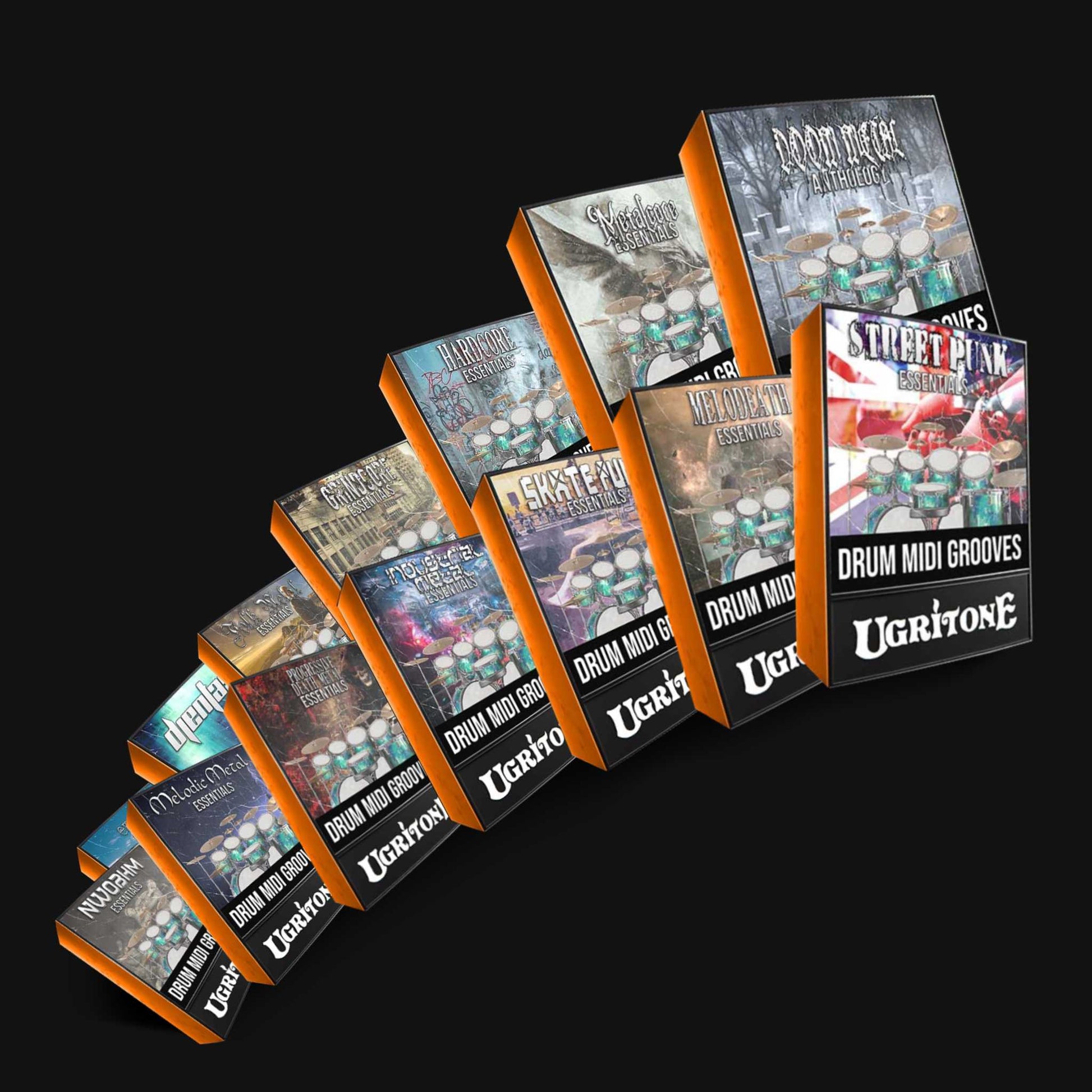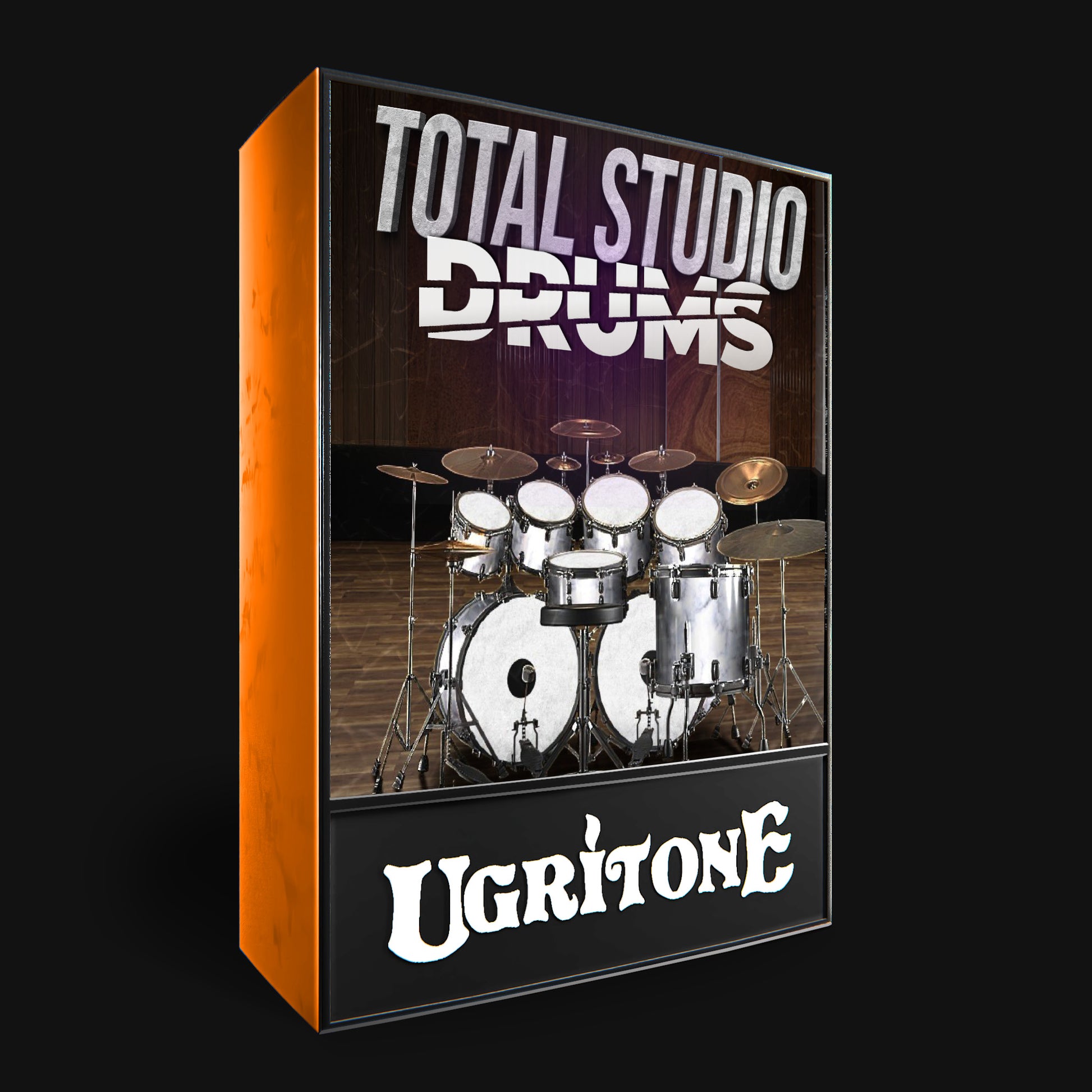Ugritone's Metal Mayhem Spring Sale!
Spring into action and refresh your music with Ugritone's incredible deals on heavy metal drum samplers and MIDI packs. Enjoy discounts of up to 80% off!
From the "Almighty MIDI Pack" offering over 4500 grooves across a myriad of metal genres, to the versatile and raw "KVLT Drums II" designed to capture the sound of underground metal, there's something for every metal enthusiast.
Additionally, don't overlook our other specials like the "Total Studio Drums" for a bold, mix-ready drum sound, or the nostalgic "Arena Rock Drums" for that classic 80's vibe.
Sale ends at the end of May. Make your music stand out this season!
Almighty MIDI Pack: 2017-2023 MIDI Collection
OVER 4500 BEATS / FILLS!
4500+ Grooves. Black Metal, Death Metal, Metalcore, Deathcore, Thrash Metal, Hardcore, Punk, Grunge, Doom, Grindcore, Post Metal, Emo, Heartland Rock, Industrial, Rock, Heavy Metal, Djent Drum MIDI Grooves... And more!
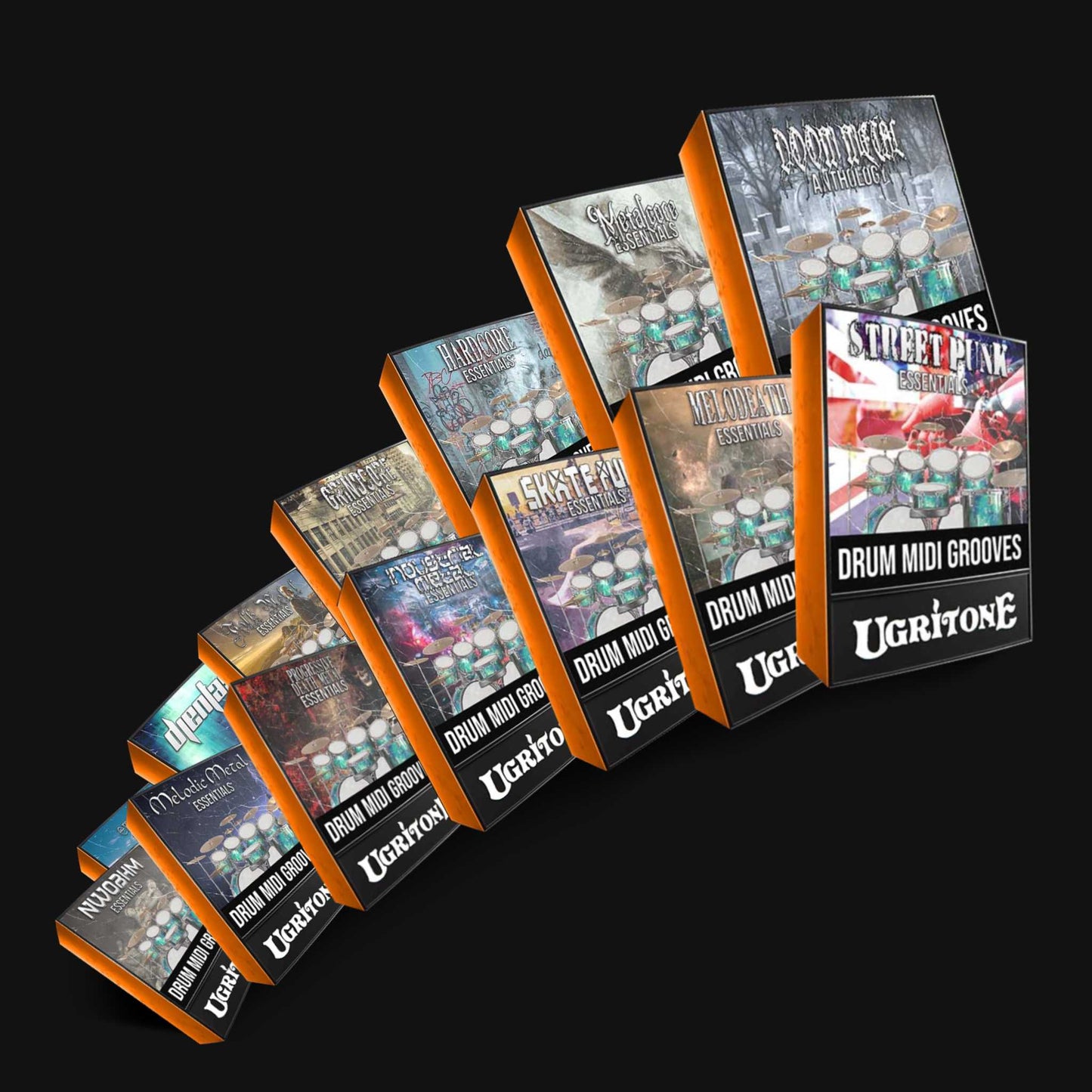
KVLT Drums II
Unpolished beauty, raw natural sound.
Whether you’re after chasing the sound of Norwegian fjords, buzzsaw sludge of Sweden, swampy marshlands of Tampa, thrash attack of the Bay Area, ear-piercing brutality of East Coast Death Metal or straight-edge breakdowns of Mid 90’s Belgium; KVLT Drums 2 can cater that drum sound.

Total Studio Drums
Whether you're working on an album, a demo, or just jamming along to your favorite tunes, Total Studio Drums has everything you need to bring your drum tracks to life.
Get ready for a drum sound that's big, bold, and ready to rock.
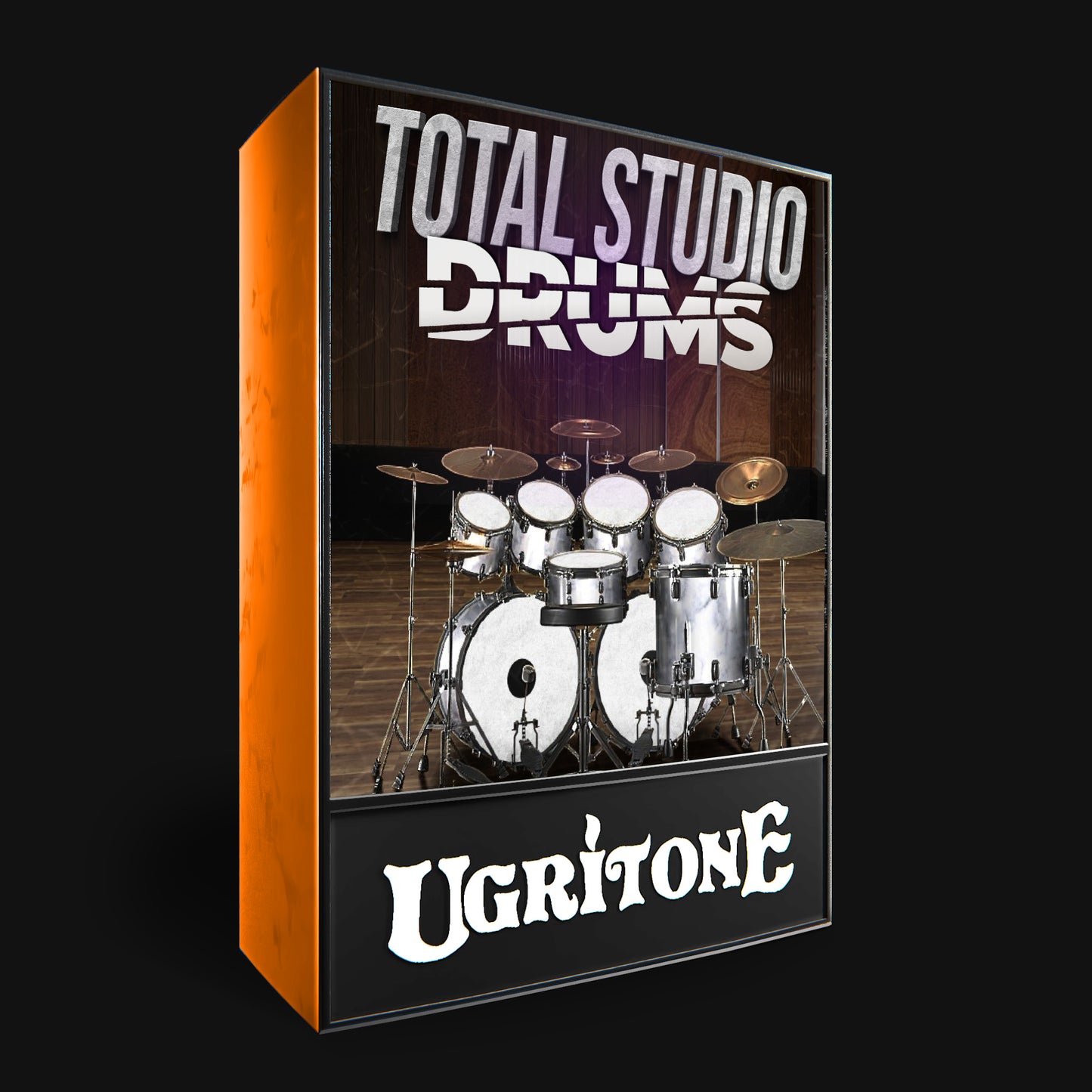
Arena Rock Drums
Bring back the classic 80's Arena Rock drum sound to your music with Arena Rock Drums. This virtual drum library is specifically designed to cater to the iconic drum tone of 80's Rock and Hair Metal, but can also be used to create modern Synth-wave/Synth-Pop sounds.
Don't settle for mediocre drum sounds - elevate your music today with Arena Rock Drums.

Black Metal Anthology MIDI Pack
Blast beats, skank beats, slow doomy backbeats, doublebass, triplet feel; you name it, it's there.
Black Metal Anthology comes loaded with the signature grooves of all things evil.

Death Metal Anthology MIDI Pack
Death Metal Anthology offers a plethora of beats ranging from various different Blast Beats, Skank beats into slower back beats and breakdowns.
Whether you're making fast or slow Death Metal, in 4/4 or in 3/4, in 16th notes or in triplets - Death Metal Anthology MIDI Pack can cater the drum grooves.

Thrash Metal Anthology MIDI Pack
Influenced by the Punk and Hardcore scenes, they often used double bass drumming and skank beats to create a sense of urgency and aggression in their music.
Thrash Metal Anthology includes patterns and grooves for various elements of Thrash Metal drumming, such as double bass drumming, skank beats, breakdowns and syncopated rhythms.

Doom Metal Anthology MIDI Pack
All the signature Doom, Stoner & Sludge drum beats in one package.

-
Why buy from Ugritone?
We have been in business 5 years and served over 60 000 satisfied customers!
We are not here to serve the "industry standard", which means we have no quotas to meet & no trends to follow.
We believe YOUR music should sound like YOU.
Less we process the sounds, the more it lets YOU process them.
Our footprint to the environment is minimal. But we hope that to your music, it'll be maximal!Not Satisfied? No questions asked Refund Policy for 30 days!
FAQ
Will Ugritone Drums work on my computer?
64-bit PC Windows 7 and higher
64-bit MAC OS X 10.9 and higher
4GB of RAM
Dual Core CPU
a soundcard
4GB of hard drive space
Please note:
iOS and Android NOT SUPPORTED
Which DAW's are currently supported
VST/AU/AAX 64-bit only:
Pro Tools 11 and higher
Cockos Reaper 3.4 and higher
Steinberg Cubase 8 and higher
Cakewalk Sonar X3 and higher
Apple Logic X 10.2.1 and higher
Studio one 5
FL Studio 11
Digital Performer 9
Ableton Live 8 (Mac)
Ableton Live 9 (PC)
Reason 1
Magix Music Maker
GarageBand
Mixcraft
Harrison Mixbus
Not-supported DAWs:
Cakewalk BandLab
Are MIDI Notes Samples?
MIDI = Musical Instrument Digital Interface.For a Songwriter, MIDI is the DNA of DAW controlled music. In short, it's information signal that tells Virtual Instruments what notes to play, when to play them, how hard or how soft to play them, how long to hold the notes and much much more.
While MIDI itself contains no audible signal, it basically tells Ugritone Drums (or other drum instruments) what to play and how to play them.